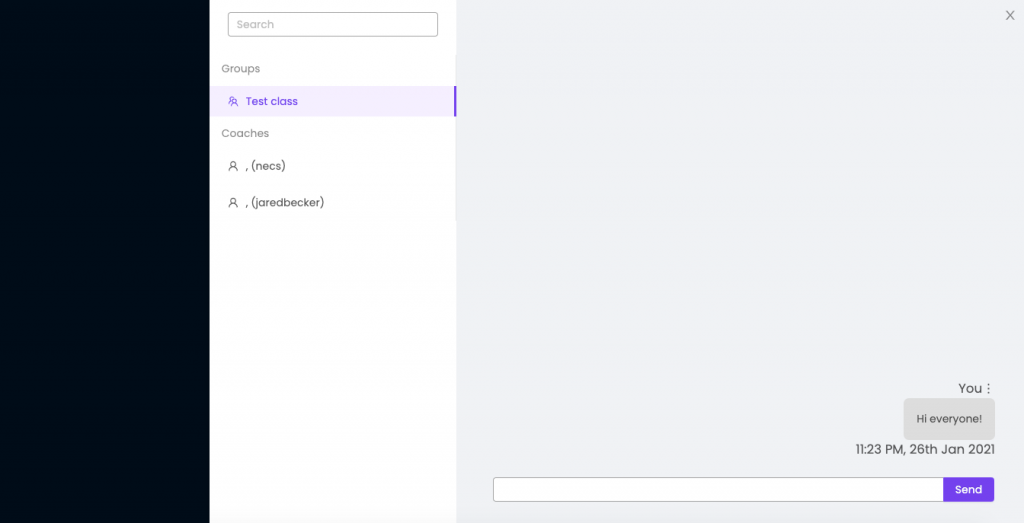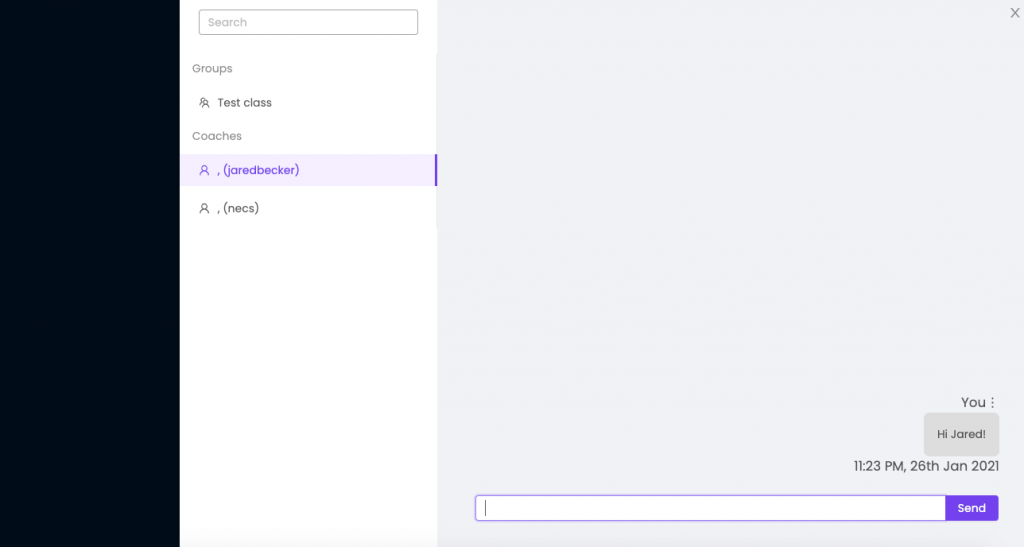User guide for online.chessne.com
1. Log in to Zoom
We’re using Zoom for the video feed for the online lessons. The zoom credentials were sent to you in the email – the subject was “Your Chess Portal Login Info”.
Please log into Zoom to join the class.
2. Log in to online.chessne.com
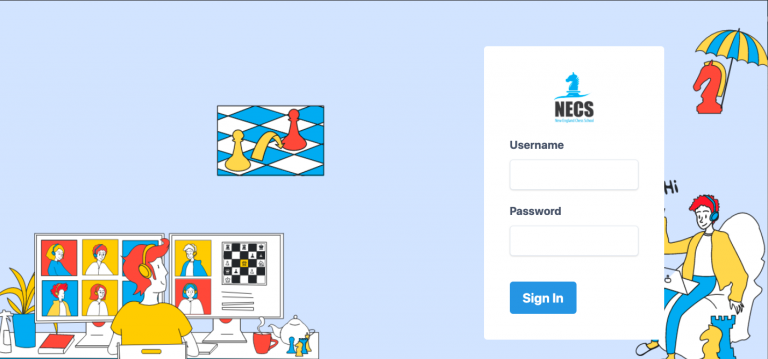
3. The Dashboard
After logging in, you will see the dashboard.
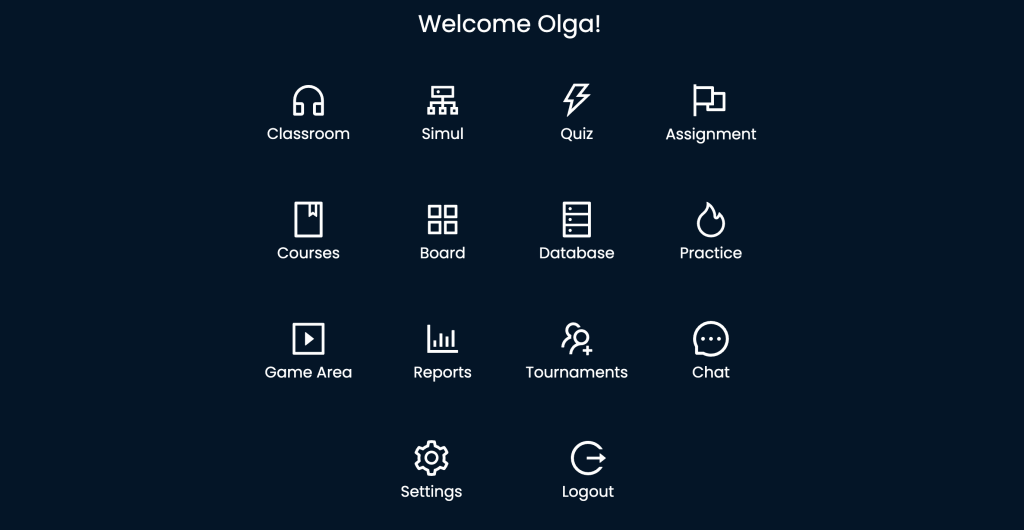
We are going to use the Classroom tab, the Game Area tab (paragraph 4), the Quiz Tab (paragraph 5), the Tournaments Tab (paragraph 6), and the Chat tab (paragraph 7).
4. The Classroom and the Game Area Tabs
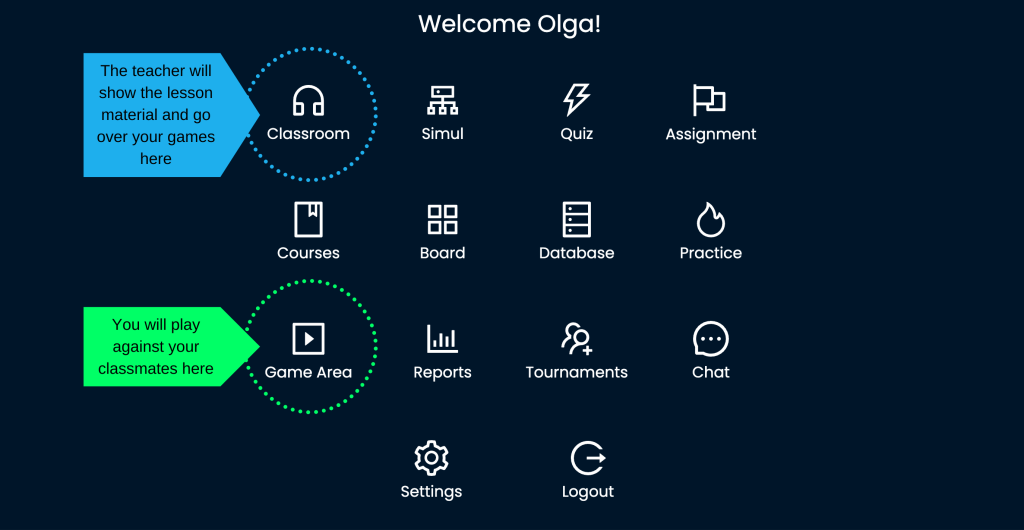
During the class, you’re going to use two tabs: the Classroom tab and the Game Area tab.
In the Classroom, the topic of today’s lesson will be demonstrated to the students. The teacher will also show them the new tactics and go over their games in this tab.
In the Game Area, students will play against each other.
5. The Quiz Tab
You can find your homework assignments under the Quiz Tab.
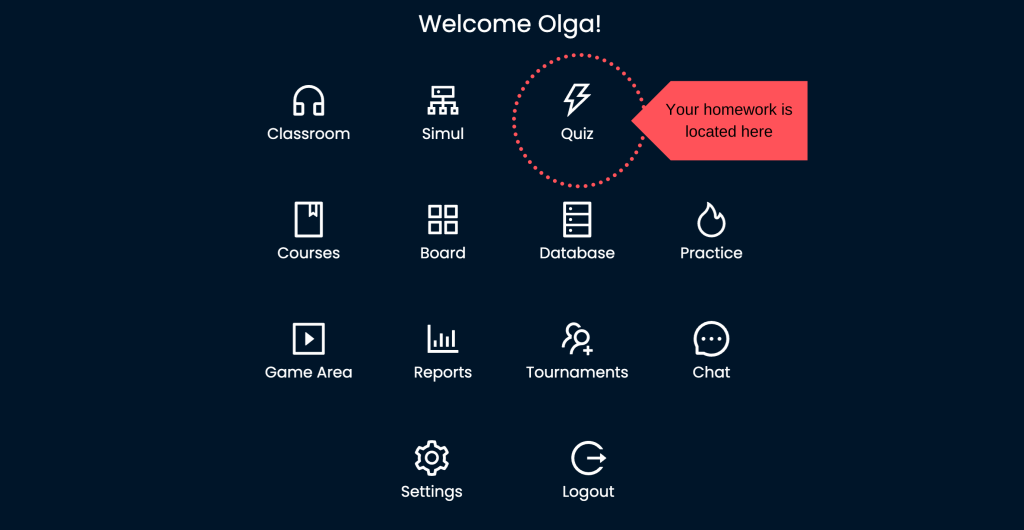
After opening it, you will see the list of quizes assigned to you.
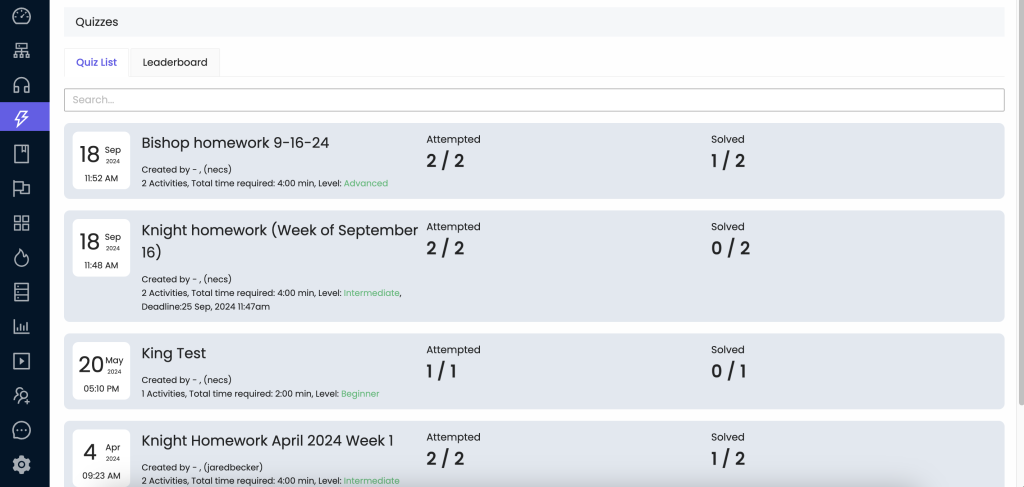
The homework quiz title will usually start with your level’s name. You can see the deadline for the assignment below its title. In order to complete it, click on the title of the quiz.
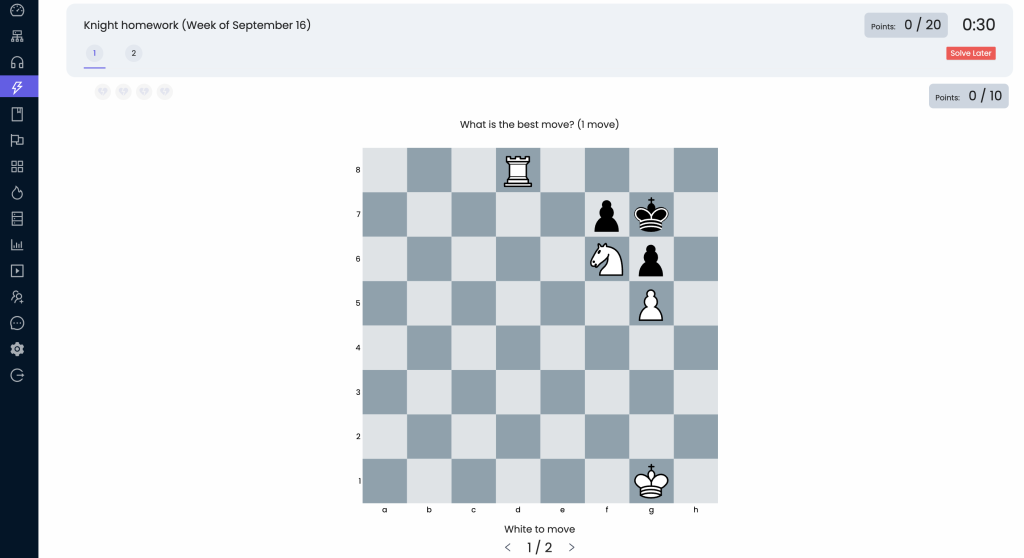
You will see the chess problem you have to solve. On the top, it will show you in how many moves you need to solve this problem. On the top right corner (highlighted gray), you will see how many points you will earn for solving the quiz (here: 0/20), the timer, and the button titled “Solve later”. Please click on the “Solve later” button if you cannot finish your homework at the moment and have to return to it later.
Below you will see another note (here: 0/10) highlighter gray. It demonstrates how many points you will earn by solving this specific problem.
Please note: if the note at the bottom (here: 1/2, below “White to move”) that says 1/2 or 1/3, it means that the quiz contains 2 or 3 problems. You have 1 week to solve the quiz.
6. The Tournaments
The tournaments are located under the Tournaments tab.
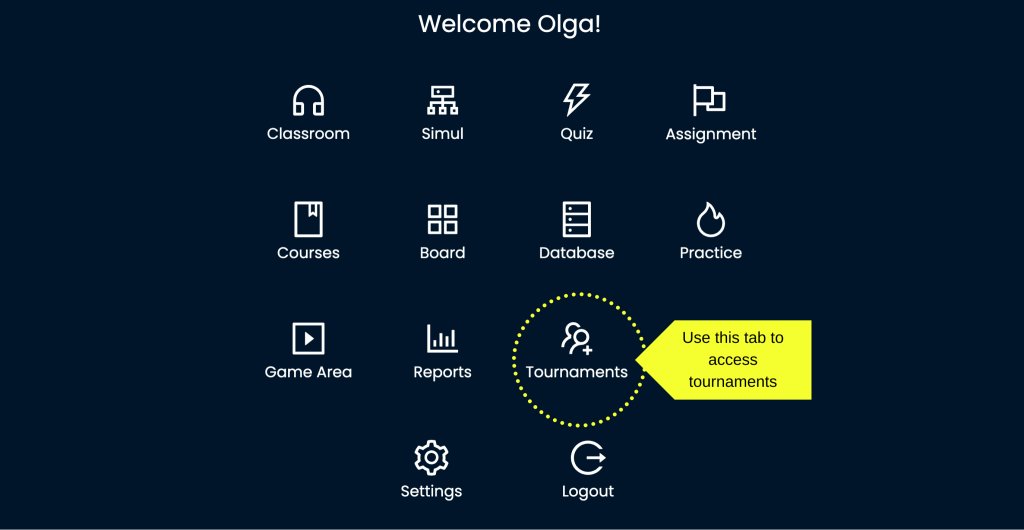
The “Tournaments” tab is located in the last row. Click on it, and you will see the tournament title. After you click on the title, you’ll see the stats of the tournament alongside the purple button titled “Join the tournament”. Click on the button and wait for your opponent to join.
7. The Chat
The Chat tab is also located in the last row.
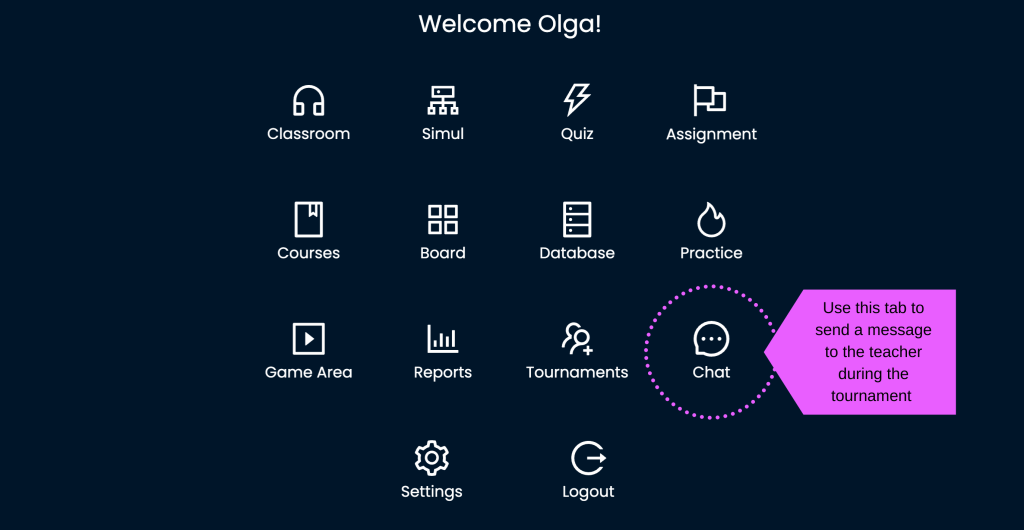
After you click on the Chat, a window for messages will pop up. The list of contacts is available on the left.
You can chat with your classmates or with any teacher from NECS.